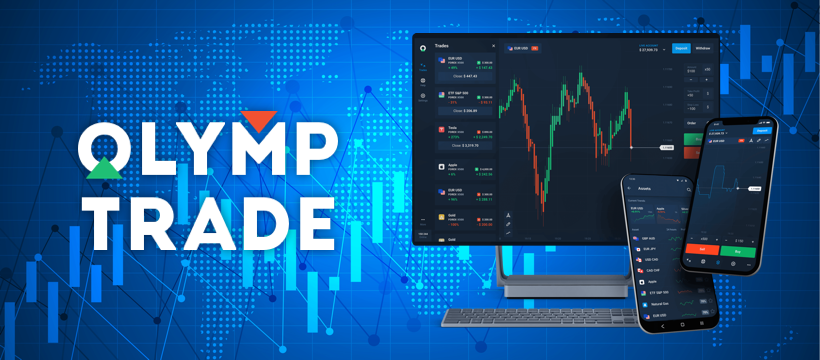If you’re thinking of closing your Olymp Trade account, you’re not alone. Maybe you’ve found a better trading platform or you’re no longer interested in trading. Whatever the reason, closing your account is a straightforward process. In this article, we’ll provide you with a step-by-step guide on how to close your Olymp Trade account.
Why Close Your Olymp Trade Account?
Before we dive into the process, let’s first discuss why you may want to close your Olymp Trade account. Here are some common reasons:
- Found a better trading platform: If you’ve found a trading platform that better suits your needs, you may want to close your Olymp Trade account.
- Not interested in trading: Perhaps you’ve lost interest in trading or have found other things that you’d rather focus on.
- Dissatisfied with the platform: If you’re not happy with the service or experience provided by Olymp Trade, you may want to close your account.
- Moving to a different country: If you’re moving to a different country where Olymp Trade is not available, you may need to close your account.
Whatever your reason, closing your Olymp Trade account is a simple process. Here’s how you can do it:
Step-by-Step Guide to Closing Your Olymp Trade Account
Step 1: Log into Your Olymp Trade Account
The first step to closing your Olymp Trade account is to log into your account. You can do this by visiting the Olymp Trade website and entering your email and password.
Step 2: Submit a Request to Close Your Account
Once you’ve logged in, you’ll need to submit a request to close your account. You can do this by contacting Olymp Trade customer support via email or live chat. Make sure to provide them with your account details, including your email address and account number.
Step 3: Verify Your Identity
Before Olymp Trade can close your account, you’ll need to verify your identity. This is a security measure to ensure that only the account holder can close the account. You may be asked to provide a copy of your ID or passport.
Step 4: Withdraw Your Funds
Before your account can be closed, you’ll need to withdraw any remaining funds. You can do this by logging into your account and selecting the withdrawal option. Choose the payment method that you prefer and follow the steps to complete the withdrawal.
Step 5: Confirm the Account Closure
Once you’ve completed the previous steps, you’ll need to confirm the account closure. This is usually done by clicking on a link or button in an email sent by Olymp Trade. Make sure to read the email carefully and follow the instructions provided.

More Unique details about How to Close Olymp Trade Account
- Once you submit a request to close your Olymp Trade account, you cannot trade on the platform anymore. Make sure to withdraw your funds before closing your account to avoid any issues.
- If you have any pending bonuses or rewards, make sure to use them before closing your account. Once your account is closed, you’ll no longer have access to these rewards.
- If you have any ongoing disputes or issues with Olymp Trade, it’s best to resolve them before closing your account. This will ensure that your funds are properly accounted for and that there are no outstanding issues.
- When you contact Olymp Trade customer support to close your account, they may ask you for feedback on why you’re closing your account. This information can be useful for them to improve their services and address any issues.
- Remember to keep your account information and login credentials safe and secure even after closing your Olymp Trade account. This will prevent any unauthorized access to your account and personal information.
Closing your Olymp Trade account is a decision that should be carefully considered. Make sure to weigh the pros and cons before proceeding and follow the steps outlined above to ensure a smooth and hassle-free closure.
Conclusion
how to close olymp trade account is a simple process that can be completed in just a few steps. Remember to withdraw your funds and verify your identity before confirming the account closure. If you have any questions or issues, don’t hesitate to contact Olymp Trade customer support.
If you’re looking for a new trading platform, there are many great options available. Make sure to do your research and choose a platform that meets your needs and preferences.
Frequently Asked Questions
1. How long does it take to close an Olymp Trade account?
The process of closing an Olymp Trade account can take anywhere from a few days to a week. It depends on how quickly you can complete the necessary steps, including withdrawing your funds and verifying your identity.
2. Is there a fee for closing my Olymp Trade account?
No, there is no fee for closing your Olymp Trade account.
3. Can I reopen my Olymp Trade account after closing it?
Yes, you can reopen your Olymp Trade account after closing it. However, you’ll need to go through the registration process again and create a new account.
4. What happens to my open trades when I close my Olymp Trade account?
Any open trades will be closed automatically when you close your Olymp Trade account. Make sure to withdraw your funds before closing your account to avoid any issues.
5. Can I change my mind after submitting a request to close my Olymp Trade account?
Yes, you can change your mind after submitting a request to close your Olymp Trade account. However, it’s important to note that once your account has been closed, you’ll need to go through the registration process again if you want to use Olymp Trade in the future.
Is it necessary to withdraw funds before closing my Olymp Trade account?
Yes, you need to withdraw your funds before closing your Olymp Trade account.
How can I contact Olymp Trade customer support?
You can contact Olymp Trade customer support via email or live chat.
What documents do I need to verify my identity?
You may be asked to provide a copy of your ID or passport.
Are there any fees for closing my Olymp Trade account?
No, there are no fees for closing your Olymp Trade account.
Can I delete my Olymp Trade account permanently?
Yes, you can permanently delete your Olymp Trade account by contacting customer support and following the necessary steps.